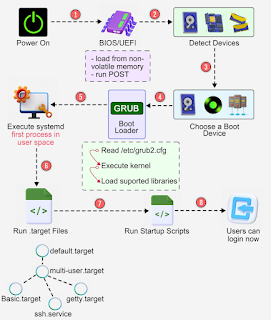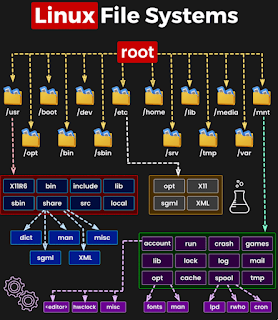Netflow
NetFlow is a network protocol developed by Cisco Systems for collecting IP traffic information. NetFlow has become an industry standard for traffic monitoring and is supported on various platforms.
Routers and switches that support NetFlow can collect IP traffic statistics on all interfaces where NetFlow is enabled, and later export those statistics as NetFlow records, toward at least one NetFlow collector - typically a server that does the actual traffic analysis.
Network Flows
A network flow can be defined in many ways. Cisco standard NetFlow version 5 defines a flow as a unidirectional sequence of packets that all share the following 7 values:
Ingress interface (SNMP ifIndex)
Source IP address
Destination IP address
IP protocol
Source port for UDP or TCP, 0 for other protocols
Destination port for UDP or TCP, type, and code for ICMP, or 0 for other protocols
IP Type of Service
Note that the Egress interface, IP Nexthop or BGP Next hops are not part of the key, and may not be accurate if the route changes before the expiration of the flow, or if load-balancing is done per-packet.
That definition of flows is also used for IPv6, and a similar definition is used for MPLS and Ethernet flows.
Export of NetFlow records
The router will output a flow record when it determines that the flow is finished. It does this by flow aging: when the router sees new traffic for an existing flow it resets the aging counter. Also, TCP session termination in a TCP flow causes the router to expire the flow. Routers can also be configured to output a flow record at a fixed interval even if the flow is still ongoing.
NetFlow Packet transport protocol
NetFlow records are traditionally exported using User Datagram Protocol (UDP) and collected using a NetFlow collector. The IP address of the NetFlow collector and the destination UDP port must be configured on the sending router. The standard value is UDP port 2055, but other values like 9555 or 9995 are often used.
For efficiency reasons, the router traditionally does not keep track of flow records already exported, so if a NetFlow packet is dropped due to network congestion or packet corruption, all contained records are lost forever. The UDP protocol does not inform the router of the loss so it can send the packets again. This can be a real problem, especially with NetFlow v8 or v9 that can aggregate a lot of packets or flows into a single record. A single UDP packet loss can cause a huge impact on the statistics of some flows.
That is why some modern implementations of NetFlow use the Stream Control Transmission Protocol (SCTP) to export packets so as to provide some protection against packet loss and make sure that NetFlow v9 templates are received before any related record is exported. Note that TCP would not be suitable for NetFlow because a strict ordering of packets would cause excessive buffering and delays.
The problem with SCTP is that it requires interaction between each NetFlow collector and each routers exporting NetFlow. There may be performance limitations if a router has to deal with many NetFlow collectors, and a NetFlow collector has to deal with lots of routers, especially when some of them are unavailable due to failure or maintenance.
SCTP may not be efficient if NetFlow must be exported toward several independent collectors, some of which may be test servers that can go down at any moment. UDP allows simple replication of NetFlow packets using Network taps or L2 or L3 Mirroring. Simple stateless equipments can also filter or change the destination address of NetFlow UDP packets if necessary. Since NetFlow export almost only use network backbone links, packet loss will often be negligible. If it happens, it will mostly be on the link between the network and the NetFlow collectors.
NetFlow Packet header
All NetFlow packets begin with version-dependant header, that contains at least these fields:
Version number (v5, v8, v9, v10)
Sequence number to detect loss and duplication
Timestamps at the moment of export, as system uptime or absolute time.
Number of records (v5 or v8) or list of templates and records (v9)
NetFlow Record
A NetFlow record can contain a wide variety of information about the traffic in a given flow.
NetFlow version 5 (one of the most commonly used versions, followed by version 9) contains the following:
Input interface index used by SNMP (ifIndex in IF-MIB).
Output interface index or zero if the packet is dropped.
Timestamps for the flow start and finish time, in milliseconds since the last boot.
Number of bytes and packets observed in the flow
Layer 3 headers:
Source & destination IP addresses
Source and destination port numbers for TCP,UDP, SCTP
ICMP Type and Code.
IP protocol
Type of Service (ToS) value
For TCP flows, the union of all TCP flags observed over the life of the flow.
Layer 3 Routing information:
IP address of the immediate next-hop (not the BGP nexthop) along the route to the destination
Source & destination IP masks (prefix lengths in the CIDR notation)
For ICMP flows, the Source Port is zero, and the Destination Port number field codes ICMP message Type and Code (port = ICMP-Type * 256 + ICMP-Code).
The source and destination Autonomous System (AS) number fields can report the destination AS (last AS of AS-Path) or the immediate neighbor AS (first AS of AS-Path). depending on the router configuration. But the AS number will be zero if the feature is not supported, the route is unknown or not announced by BGP, or the AS is the local AS. There is no explicit way to distinguish between these cases.
NetFlow version 9 can include all of these fields and can optionally include additional information such as Multiprotocol Label Switching (MPLS) labels and IPv6 addresses and ports,
By analyzing flow data, a picture of traffic flow and traffic volume in a network can be built. The NetFlow record format has evolved over time, hence the inclusion of version numbers. Cisco maintains details of the different version numbers and the layout of the packets for each version
NetFlow interfaces
NetFlow is usually enabled on a per-interface basis to limit load on the router components involved in NetFlow, or to limit the amount of NetFlow records exported.
NetFlow usually capture all packets received by an ingress IP interface, but some NetFlow implementations use IP filters to decide if a packet can be observed by NetFlow.
Some NetFlow implementations also allow the observation of packets on the egress IP interface, but this must be used with care: all flows from any ingress interface with NetFlow enabled to any interface with NetFlow enabled could be counted twice.
Sampled NetFlow
Standard NetFlow was designed to process all IP packets on an interface. But in some environments, e.g. on Internet backbones, that was too costly, due to the extra processing required for each packet, and large number of simultaneous flows.So Cisco introduced sampled NetFlow on Cisco 12000, and that is now used in all high-end routers that implement NetFlow.
Only one packet out of n is processed, where n, the sampling rate, is determined by the router configuration.
The exact selection process depends on the implementation:
One packet every n packet, in Deterministic NetFlow, as used on Cisco's 12000.
One packet randomly selected in an interval of n packet, in Random Sampled NetFlow, used on modern Cisco routers.
Some implementations have more complex methods to sample packets, like per-flow sampling on Cisco Catalysts.
The sampling rate is often the same for all interfaces, but can be adjusted per interface for some routers. When Sampled NetFlow is used, the NetFlow records must be adjusted for the effect of sampling - traffic volumes, in particular, are now an estimate rather than the actual measured flow volume.
The sampling rate is indicated in a header field of NetFlow version 5 (same sampling rate for all interfaces) or in option records of NetFlow version 9 (sampling rate per interface)
NetFlow equivalents
Many vendors other than Cisco provide an equivalent technology on their routers and switches, but some use a different name for the technology, probably because NetFlow is thought to be a Cisco trademark (even though as of March 2012 it is not listed in Cisco Trademarks[1]:
Jflow or cflowd for Juniper Networks
NetStream for 3Com/HP
NetStream for Huawei Technologies
Cflowd for Alcatel-Lucent
Rflow for Ericsson
AppFlow Citrix
sFlow for Allied Telesis
========
Cisco IOS NetFlow efficiently provides a key set of services for IP applications, including network traffic accounting, usage-based network billing, network planning, security, Denial of Service monitoring capabilities, and network monitoring. NetFlow provides valuable information about network users and
applications, peak usage times, and traffic routing.
NetFlow is an embedded instrumentation within Cisco IOS Software to characterize network operation. Visibility into the network is an indispensable tool for IT professionals. In response to new requirements and pressures, network operators are finding it critical to understand how the network is behaving including:
• Application and network usage
• Network productivity and utilization of network resources
• The impact of changes to the network
• Network anomaly and security vulnerabilities
• Long term compliance issues
Cisco IOS NetFlow fulfills those needs, creating an environment where administrators have the tools to understand who, what, when, where, and how network traffic is flowing. When the network behavior is understood, business process will improve and an audit trail of how the network is utilized is available. This increased awareness reduces vulnerability of the network as related to outage and allows efficient operation of the network. Improvements in network operation lower costs and drives higher business revenues by better utilization of the network infrastructure.
• NetFlow gives Network Managers a Detailed View of Application Flows on the Network http://www.cisco.com/en/US/prod/collateral/iosswrel/ps6537/ps6555/ps6601/prod_case_study0900aecd80311fc2.pdf
This white paper illustrates the importance of NetFlow and demonstrates how NetFlow can be used by Enterprises, Small and Medium-sized Businesses (SMBs), and Channel Partners to meet critical network challenges. It is a basic overview of how NetFlow works and produces data and reporting solutions.
Increasing Importance of Network Awareness
Traditional SNMP Performance Monitoring
Traditionally customers relied almost exclusively on Simple Network Management Protocol (SNMP) to monitor bandwidth. Although SNMP facilitates capacity planning, it does little to characterize traffic applications and patterns, essential for understanding how well the network supports the business. A more granular understanding of how bandwidth is being used is extremely important in IP networks today. Packet and byte interface counters are useful but understanding which IP addresses are the source and destination of traffic and which applications are generating the traffic is invaluable.
NetFlow Based Network Awareness
The ability to characterize IP traffic and understand how and where it flows is critical for network availability, performance and troubleshooting. Monitoring IP traffic flows facilitates more accurate capacity planning and ensures that resources are used appropriately in support of organizational goals. It helps IT determine where to apply Quality of Service (QoS), optimize resource usage and it plays a vital role in network security to detect Denial-of-Service (DoS) attacks, network-propagated worms, and other undesirable network events.
NetFlow facilitates solutions to many common problems encountered by IT professionals.
• Analyze new applications and their network impact
Identify new application network loads such as VoIP or remote site additions.
• Reduction in peak WAN traffic
Use NetFlow statistics to measure WAN traffic improvement from application-policy changes; understand who is utilizing the network and the network top talkers.
• Troubleshooting and understanding network pain points
Diagnose slow network performance, bandwidth hogs and bandwidth utilization quickly with command line interface or reporting tools.
• Detection of unauthorized WAN traffic
Avoid costly upgrades by identifying the applications causing congestion.
• Security and anomaly detection
NetFlow can be used for anomaly detection and worm diagnosis
CS-Mars.
• Validation of QoS parameters
Confirm that appropriate bandwidth has been allocated to each Class of Service (CoS) and that no CoS is over- or under-subscribed.
How does NetFlow give you network information?
What is an IP Flow?
Each packet that is forwarded within a router or switch is examined for a set of IP packet attributes. These attributes are the IP packet identity or fingerprint of the packet and determine if the packet is unique or similar to other packets.
Traditionally, an IP Flow is based on a set of 5 and up to 7 IP packet attributes.
IP Packet attributes used by NetFlow:
• IP source address
• IP destination address
• Source port
• Destination port
• Layer 3 protocol type
• Class of Service
• Router or switch interface
All packets with the same source/destination IP address, source/destination ports, protocol interface and class of service are grouped into a flow and then packets and bytes are tallied. This methodology of fingerprinting or determining a flow is scalable because a large amount of network information is condensed into a database of NetFlow information called the NetFlow cache.
Figure 1. Creating a flow in the NetFlow cache
This flow information is extremely useful for understanding network behavior
• Source address allows the understanding of who is originating the traffic
• Destination address tells who is receiving the traffic
• Ports characterize the application utilizing the traffic
• Class of service examines the priority of the traffic
• The device interface tells how traffic is being utilized by the network device
• Tallied packets and bytes show the amount of traffic
Additional information added to a flow includes
• Flow timestamps to understand the life of a flow; timestamps are useful for calculating packets and bytes per second
• Next hop IP addresses including BGP routing Autonomous Systems (AS)
• Subnet mask for the source and destination addresses to calculate prefixes
• TCP flags to examine TCP handshakes
How to Access the Data Produced by NetFlow?
There are two primary methods to access NetFlow data: the Command Line Interface (CLI) with show commands or utilizing an application reporting tool. If you are interested in an immediate view of what is happening in your network, the CLI can be used. NetFlow CLI is very useful for troubleshooting.
The other choice is to export NetFlow to a reporting server or what is called the "NetFlow collector". The NetFlow collector has the job of assembling and understanding the exported flows and combining or aggregating them to produce the valuable reports used for traffic and security analysis. NetFlow export, unlike SNMP polling, pushes information periodically to the NetFlow reporting collector. In general, the NetFlow cache is constantly filling with flows and software in the router or switch is searching the cache for flows that have terminated or expired and these flows are exported to the NetFlow collector server. Flows are terminated when the network communication has ended (ie: a packet contains the TCP FIN flag). The following steps are used to implement NetFlow data reporting:
• NetFlow is configured to capture flows to the NetFlow cache
• NetFlow export is configured to send flows to the collector
• The NetFlow cache is searched for flows that have terminated and these are exported to the NetFlow collector server
• Approximately 30 to 50 flows are bundled together and typically transported in UDP format to the NetFlow collector server
• The NetFlow collector software creates real-time or historical reports from the data
How Does the Router or Switch Determine Which Flows to Export to the NetFlow Collector Server?
A flow is ready for export when it is inactive for a certain time (ie: no new packets received for the flow); or if the flow is long-lived (active) and lasts greater than the active timer (ie: long FTP download). Also, the flow is ready for export when a TCP flag indicates the flow is terminated (i.e. FIN, RST flag). There are timers to determine if a flow is inactive or if a flow is long lived and the default for the inactive flow timer is 15 seconds and the active flow timer is 30 minutes. All the timers for export are configurable but the defaults are used in most cases except on the Cisco Catalyst 6500 Series Switch platform. The collector can combine flows and aggregate traffic. For example, an FTP download that lasts longer than the active timer may be broken into multiple flows and the collector can combine these flows showing total ftp traffic to a server at a specific time of day.
What is the Format of the Export Data?
There are various formats for the export packet and these are commonly called the export version. The export versions are well documented formats including version 5, 7, and 9. The most common format used is NetFlow export version 5 but version 9 is the latest format and has some advantages for key technologies such as security, traffic analysis and multicast. To understand more about export versions and to read a detailed technical discussion about NetFlow, please see the NetFlow Services and Solutions Guide: http://www.cisco.com/en/US/products/sw/netmgtsw/ps1964/products_implementation_design_guide09186a00800d6a11.html
Figure 2 below is an example of the data available in a NetFlow cache.
Figure 2. Example NetFlow Cache
Where Can NetFlow be Implemented in the Network?
NetFlow is typically used on a central site because all traffic from the remote sites is characterized and is available within NetFlow. The location where NetFlow is deployed may depend on the location of the reporting solution and the topology of the network. If the reporting collection server is centrally located, then implementing NetFlow close to the reporting collector server is optimal. NetFlow can also be enabled at remote branch locations with the understanding that the export data will utilize bandwidth. About 1-5% of the switched traffic is used for export to the collection server.
Figure 3. NetFlow export to a collector
Which Applications Report on NetFlow Data?
There are a large number of NetFlow collectors including Cisco, freeware and third party commercial vendors' products that report and utilize NetFlow data. It is important to understand various factors when picking a partner for NetFlow reporting.
• What will be the main uses for NetFlow? Security, capacity planning and traffic analysis including application and user monitoring?
• Is real-time reporting or historical reporting more important?
• Which operating system is preferred for the server?
• Is this a large or small implementation of NetFlow and is scalability a concern?
• How much are you willing to pay for the product?
• Are there any current performance management products used in your organization and can these be extended to support NetFlow?
Once the reporting application is chosen, the sizing of the server and number of servers are determined by talking with the vendor for the product. Some reporting systems offer a two-tier architecture, where collectors are placed near key sites in the network and they aggregate and forward the data to a main reporting server. Other smaller deployments may have a single server for reporting and collection.
Figure 4. Example of traffic analysis reporting utilizing a NetFlow data
Summary
NetFlow is an important technology available in your Cisco device to help you with visibility into how your network assets are being used and the network behavior. NetFlow will help reduce costs by giving you an audit trail, reduce troubleshooting time and facilitate reports to understand network utilization. It will help in the implementation of new IP applications and detect security vulnerabilities. NetFlow will let you understand who is using the network, the destination of traffic, when the network is utilized and the type of applications consuming bandwidth.
For more information on NetFlow visit http://www.cisco.com/go/netflow.
For detailed technical IOS documentation on NetFlow, go to: http://www.cisco.com/en/US/products/ps6601/prod_white_papers_list.html
Software Platform Configuration
The following is an example of a basic router configuration for NetFlow. NetFlow basic functionality is very easy to configure. NetFlow is configured on a per interface basis. When NetFlow is configured on the interface, IP packet flow information will be captured into the NetFlow cache. Also, the NetFlow data can be configured to export the NetFlow data to a collection server if a server is deployed.
1. Configuring the interface to capture flows into the NetFlow cache. CEF followed by NetFlow flow capture is configured on the interface
Router(config)# ip cef
Router(config)# interface ethernet 1/0 .
Router(config-if)# ip flow ingress
Or
Router(config-if)# ip route-cache flow
Note: Either ip flow ingress or ip route-cache flow command can be used depending on the Cisco IOS Software version. Ip flow ingress is available in Cisco IOS Software Release 12.2(15)T or above.
2. This step is required if exporting the NetFlow cache to a reporting server. The version or format of the NetFlow export packet is chosen and then the destination IP address of the export server. The 9997 is the UDP port the server will use to receive the UDP export from the Cisco device.
Router(config)# ip flow-export version 9
Router(config)# ip flow-export destination 172.22.23.7 9997
More Information on NetFlow Configuration is available at: http://www.cisco.com/en/US/products/ps6601/prod_white_papers_list.html
Cisco Catalyst 6500 Series Switch Platform NetFlow Configuration
The following is an example of NetFlow on a Cisco Catalyst 6500 Series Switch. The Cisco Catalyst 6500 Series Switch has two aspects of NetFlow configuration, configuration of hardware based NetFlow and software NetFlow. Almost all flows on the Cisco Catalyst 6500 Series Switch are hardware switched and the MLS commands are used to characterize NetFlow in hardware. The MSFC (software based NetFlow) will characterize software based flows for packets that are punted up to the MSFC. Figure 8 shows the concept of two paths for NetFlow packets, the hardware and software paths and the configuration for each path. Normally on Cisco Catalyst 6500 Series Switch both hardware and software based NetFlow is configured.
Figure 6. NetFlow flow characterization on Cisco Catalyst 6500 Series Switch
The hardware switched flows use the MLS commands to configure NetFlow. Remember for hardware based flows NetFlow is enabled on all interfaces when configured.
mls aging normal 32 (Set aging of inactive flows to 32 seconds)
mls flow ip interface-full (Optionally configure a flow mask)
mls nde sender version 5 (Specify the version for export from the PFC)
mls nde interface (send interface information with the export, command available by default with Supervisor720/Supervisor 32)
The following is the configurations for NetFlow on the MSFC for software based flows. This configuration is equivalent to what is shown in Appendix A. The user configures NetFlow per interface to activate flow characterization and also configures an export destination for the hardware and software switched flows.
interface POS9/14
ip address 42.50.31.1 255.255.255.252
ip route-cache flow (also ip flow ingress can be used)
ip flow-export version 5 (The export version is setup for the software flows exported from the MSFC)
ip flow-export destination 10.1.1.209 9999 (The destination for hardware and software flows is specified).
More Information on the Cisco Catalyst 6500 Series Switch NetFlow Configuration can be viewed at: http://www.cisco.com/en/US/products/ps6601/prod_white_papers_list.html#anchor7
Example Show Commands for NetFlow Data
The following is an example of how to visualize the NetFlow data using the CLI. There are three methods to visualize the data depending on the version of Cisco IOS Software. The traditional show command for NetFlow is "show ip cache flow" also available are two forms of top talker commands. One of the top talkers commands uses a static configuration to view top talkers in the network and another command called dynamic top talkers allows real-time sorting and aggregation of NetFlow data. Also shown is a show MLS command to view the hardware cache on the Cisco Catalyst 6500 Series Switch.
The following is the original NetFlow show command used for many years in Cisco IOS Software. Information provided includes packet size distribution; basic statistics about number of flows and export timer setting, a view of the protocol distribution statistics and the NetFlow cache.
R3#show ip cache flow
IP packet size distribution (469 total packets):
1-32 64 96 128 160 192 224 256 288 320 352 384 416 448 480
.000 .968 .000 .031 .000 .000 .000 .000 .000 .000 .000 .000 .000 .000 .000
512 544 576 1024 1536 2048 2560 3072 3584 4096 4608
.000 .000 .000 .000 .000 .000 .000 .000 .000 .000 .000
IP Flow Switching Cache, 278544 bytes
7 active, 4089 inactive, 261 added
1278 ager polls, 0 flow alloc failures
Active flows timeout in 30 minutes
Inactive flows timeout in 15 seconds
IP Sub Flow Cache, 25736 bytes
1 active, 1023 inactive, 38 added, 38 added to flow
0 alloc failures, 0 force free
1 chunk, 1 chunk added
last clearing of statistics never
Protocol Total Flows Packets Bytes Packets Active(Sec) Idle(Sec)
-------- Flows /Sec /Flow /Pkt /Sec /Flow /Flow
TCP-WWW 71 0.0 1 40 0.1 1.3 1.2
TCP-BGP 35 0.0 1 40 0.0 1.3 1.2
TCP-other 108 0.1 1 40 0.1 1.3 1.2
UDP-other 37 0.0 1 52 0.0 0.0 15.4
ICMP 3 0.0 5 100 0.0 0.0 15.3
Total: 254 0.2 1 42 0.4 1.1 3.5
(NetFlow cache below)
SrcIf SrcIPaddress DstIf DstIPaddress Pr SrcP DstP Pkts
Et1/0 172.16.7.2 Null 224.0.0.9 11 0208 0208 1
Et1/0 172.16.10.2 Et0/0 172.16.1.84 06 0087 0087 1
Et1/0 172.16.10.2 Et0/0 172.16.1.84 06 0050 0050 1
Et1/0 172.16.10.2 Et0/0 172.16.1.85 06 0089 0089 1
Et1/0 172.16.10.2 Et0/0 172.16.1.85 06 0050 0050 1
Et1/0 172.16.10.2 Et0/0 172.16.1.86 06 00B3 00B3 1
Et1/0 172.16.10.2 Et0/0 172.16.1.86 06 0185 0185 2
Table 4.
Field Description
bytes
Number of bytes of memory used by the NetFlow cache.
active
Number of active flows in the NetFlow cache at the time this command was entered.
inactive
Number of flow buffers that are allocated in the NetFlow cache, but were not currently assigned to a specific flow at the time this command was entered.
added
Number of flows created since the start of the summary period.
ager polls
Number of times the NetFlow code looked at the cache to cause entries to expire (used by Cisco for diagnostics only).
flow alloc failures
Number of times the NetFlow code tried to allocate a flow but could not.
exporting flows
IP address and User Datagram Protocol (UDP) port number of the workstation to which flows are
exported.
flows exported in udp datagrams
Total number of flows exported and the total number of UDP datagrams used to export the flows to the workstation.
failed
Number of flows that could not be exported by the router because of output interface limitations.
last clearing of statistics
Standard time output (hh:mm:ss) since the clear ip flow stats privileged EXEC command was executed. This time output changes to hours and days after the time exceeds 24 hours.
Protocol
IP protocol and the well-known port number. (Refer to http://www.iana.org, Protocol Assignment Number Services, for the latest RFC values.)
Note: Only a small subset of all protocols is displayed.
Total Flows
Number of flows in the cache for this protocol since the last time the statistics were cleared.
Flows/Sec
Average number of flows for this protocol per second; equal to the total flows divided by the number of seconds for this summary period.
Packets/Flow
Average number of packets for the flows for this protocol; equal to the total packets for this protocol divided by the number of flows for this protocol for this summary period.
Bytes/Pkt
Average number of bytes for the packets for this protocol; equal to the total bytes for this protocol divided by the total number of packets for this protocol for this summary period.
Packets/Sec
Average number of packets for this protocol per second; equal to the total packets for this protocol divided by the total number of seconds for this summary period.
Active(Sec)/Flow
Number of seconds from the first packet to the last packet of an expired flow divided by the number of total flows for this protocol for this summary period.
Idle(Sec)/Flow
Number of seconds observed from the last packet in each nonexpired flow for this protocol until the time at which the show ip cache verbose flow command was entered divided by the total number of flows for this protocol for this summary period.
show ip cache flow Field Descriptions in NetFlow Record Display
SrcIf
Interface on which the packet was received.
Port Msk AS
Source Border Gateway Protocol (BGP) autonomous system. This is always set to 0 in MPLS flows.
SrcIPaddress
IP address of the device that transmitted the packet.
DstIf
Interface from which the packet was transmitted.
Note: If an asterisk (*) immediately follows the DstIf field, the flow being shown is an egress flow.
Port Msk AS
Destination BGP autonomous system. This is always set to 0 in MPLS flows.
DstIPaddress
IP address of the destination device.
NextHop
Specifies the BGP next-hop address. This is always set to 0 in MPLS flows.
Pr
IP protocol well-known port number as described in RFC 1340, displayed in hexadecimal format.
B/Pk
Average number of bytes observed for the packets seen for this protocol (total bytes for this protocol or the total number of flows for this protocol for this summary period).
Flgs
TCP flags (result of bitwise OR of TCP flags from all packets in the flow).
Active
Number of active flows in the NetFlow cache at the time this command was entered.
Pkts
Number of packets switched through this flow.
More information on show ip cache flow is available at: http://www.cisco.com/en/US/docs/ios/12_2/switch/command/reference/xrfscmd5.html - wp1066187
The following command will show hardware based flow specifically on the Cisco Catalyst 6500 Series Switch platform. Also, the above command "show ip cache flow" can be used to show both hardware and software flows on the Cisco Catalyst 6500 Series Switch but this depends on the supervisor and release of Cisco IOS Software being used.
C6500#show mls netflow ip
Displaying Netflow entries in Supervisor Earl
DstIP SrcIP Prot:Src Port:DstPort Src i/f :AdjPtr Pkts Bytes Age LastSeen Attributes
---------------------------------------------------
10.102.130.213 10.214.39.79 tcp:46528 :www :0x0 7 3766 17 15:47:37 L3 - Dynamic
10.230.215.148 10.155.22.221 tcp:51813 :45912 :0x0 25 21329 47 15:47:39 L3 - Dynamic
10.97.36.200 10.17.64.177 tcp:65211 :www :0x0 9 7664 17 15:47:38 L3 - Dynamic
10.90.33.185 10.46.13.211 tcp:27077 :60425 :0x0 10 5734 17 15:47:38 L3 - Dynamic
<...>
The following describes the NetFlow Top Talkers command showing the largest packet and byte consumers on the network. Network Top Talkers does require some configuration. The configuration is shown followed by the show command. This command is available in Release 12.3(11)T and Release 12.2(25)S and above Cisco IOS Software releases.
Router(config)#ip flow-top-talkers
Router(config-flow-top-talkers)#top 10
The following is the 10 ten talkers in network sorted by packets:
R3#show ip flow top-talkers
SrcIf SrcIPaddress DstIf DstIPaddress Pr SrcP DstP Pkts
Et1/0 172.16.10.2 Et0/0 172.16.1.84 06 0087 0087 2100
Et1/0 172.16.10.2 Et0/0 172.16.1.85 06 0089 0089 1892
Et1/0 172.16.10.2 Et0/0 172.16.1.86 06 0185 0185 1762
Et1/0 172.16.10.2 Et0/0 172.16.1.86 06 00B3 00B3 2
Et1/0 172.16.10.2 Et0/0 172.16.1.84 06 0050 0050 1
Et1/0 172.16.10.2 Et0/0 172.16.1.85 06 0050 0050 1
7 of 10 top talkers shown. 7 flows processed.
More information on NetFlow MIB and Top Talkers can be found at: http://www.cisco.com/en/US/products/sw/iosswrel/ps1838/products_feature_guide09186a0080259533.html
The following command shows the output of the Dynamic Top Talkers command to show all flows to a specific destination address. This command was released in Release 12.4(4)T. This command is very useful to search the NetFlow cache in various methods and sorting by number of flows, packets or bytes. This command is very useful for troubleshooting and on the real-time security monitoring.
R3#show ip flow top 10 aggregate destination-address
There are 3 top talkers:
IPV4 DST-ADDR bytes pkts flows
=============== ========== ========== ==========
172.16.1.86 160 4 2
172.16.1.85 160 4 2
172.16.1.84 160 4 2
This following is an example of the Dynamic Top Talker command with the sorting of all flows to a specific destination on a port range
R3#show ip flow top 10 aggregate destination-address sorted-by bytes match source-port min 0 max 1000
There are 3 top talkers:
IPV4 DST-ADDR bytes pkts flows
=============== ========== ========== ==========
172.16.1.84 80 2 2
172.16.1.85 80 2 2
172.16.1.86 80 2 2
6 of 6 flows matched.
Other Examples include:
• Top 10 protocols currently flowing through the router:
router# show ip flow top 10 aggregate protocol
• Top 10 IP addresses which are sending the most packets:
router# show ip flow top 10 aggregate source-address sorted-by packets
• Top 5 destination addresses to which we're routing most traffic from the 10.0.0.1/24 prefix:
router# show ip flow top 5 aggregate destination-address match source-prefix 10.0.0.1/24
• 50 VLAN's which we're sending the least bytes to:
router# show ip flow top 50 aggregate destination-vlan sorted-by bytes ascending
• Top 20 sources of 1-packet flows:
router# show ip flow top 50 aggregate source-address match packets 1
More information on Dynamic Top Talkers can be found at:
=======
NetFlow Aggregation
NetFlow Aggregation
By maintaining one or more extra flow caches, called aggregation caches, the NetFlow Aggregation
feature allows limited aggregation of NetFlow data export streams to be done on a router.
Aggregation Cache Schemes
The aggregation cache schemes are described in the following sections:
• Autonomous System Aggregation Scheme
• Destination Prefix Aggregation Scheme
• Prefix Aggregation Scheme
• Protocol Port Aggregation Scheme
• Source Prefix Aggregation Scheme
• Aggregation Scheme Fields and Key Fields
You can configure each aggregation cache with its individual cache size, cache ager timeout parameter,
export destination IP address, and export destination UDP port. As data flows expire in the main NetFlow
cache, the flows are added to each enabled aggregation cache. Each aggregation cache contains different
field combinations that determine which data flows are grouped. The default aggregation cache size is
4096.
Sampled NetFlow allows you to collect NetFlow statistics for a subset of incoming
(ingress) IPv4 traffic on the interface, selecting only one out of “N” sequential packets, where “N” is a
configurable parameter.
These sampling packets will substantially decrease the CPU utilization needed to account for NetFlow
packets by allowing the majority of the packets to be switched faster because they will not need to go
through additional NetFlow processing.
BGP Policy Accounting
Border Gateway Protocol (BGP) policy accounting measures and classifies IP traffic that is sent to, or
received from, different peers. Policy accounting is enabled on an input interface, and counters based on
parameters such as community list, autonomous system number, or autonomous system path are
assigned to identify the IP traffic.
Using the BGP table-map command, prefixes added to the routing table are classified by BGP attribute,
autonomous system number, or autonomous system path. Packet and byte counters are incremented per
input interface. A Cisco IOS policy-based classifier maps the traffic into one of eight possible buckets,
representing different traffic classes.
Benefits
Account for IP Traffic Differentially
BGP policy accounting classifies IP traffic by autonomous system number, autonomous system path, or
community list string, and increments packet and byte counters. Service providers can account for traffic
and apply billing, according to the route specific traffic traverses.
Efficient Network Circuit Peering and Transit Agreement Design
Implementing BGP policy accounting on an edge router can highlight potential design improvements for
peering and transit agreements.
If you specify both the source and destination addresses when configuring policy propagation based
on an access control list (ACL), the software looks up the source address in the routing table and
classifies the packet based on the source address first; then the software looks up the destination
address in the routing table and reclassifies the packet based on the destination address.